Forwarding your CCAC student email to a personal email
Never miss a school-related email again!
"But I don't get anything important through my academic email!" you reply. "You'll likely get at least one important email about some class or issue between now and the end of your time at CCAC so since it only takes about 3 minutes to prevent missing such a message--how about we give it a whirl?""
motorcycleSimple steps to forwarding your academic email at CCAC to your personal email account
- Navigate to the login page for your myccac account. And login. If you cannot login, call CCAC central IT services at 412.237.8700 They are open until at least 7 most days, including saturday.
- Once you are logged in, click the link mid-way down on your landing dashboard to your academic email. This will open Microsoft Corporation's Outlook Email service, a proprietary software application and paid for dearly with your required student IT fee.
- Once the Outlook email application is open, click the little gear icon settings in the upper right which opens a setting bar on the right side of your screen. In this bar, type the word "forward" into the search box. Then click the only link that appears.
- Click the link to email forwarding and enter the email address to which you would like your academic email forwarded Might as well keep a copy in your Outlook inbox--you paid for it after all. Then click the "Save" button in the upper right.
- Regularly check the email account to which you chose to forward your academic email.
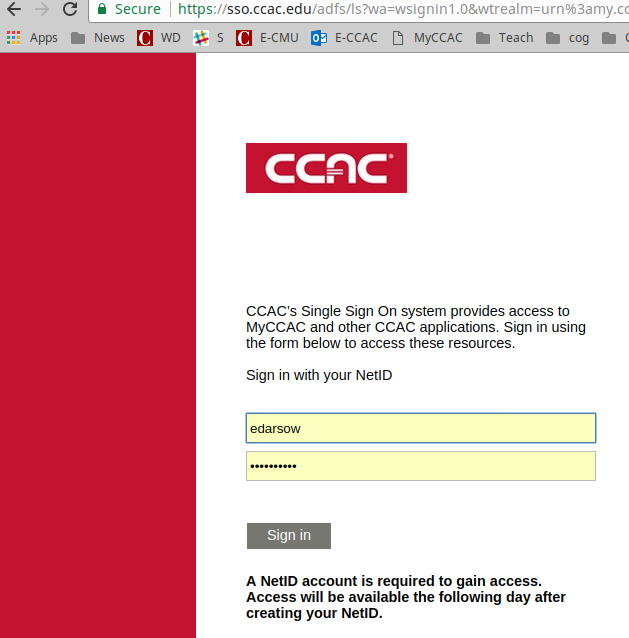
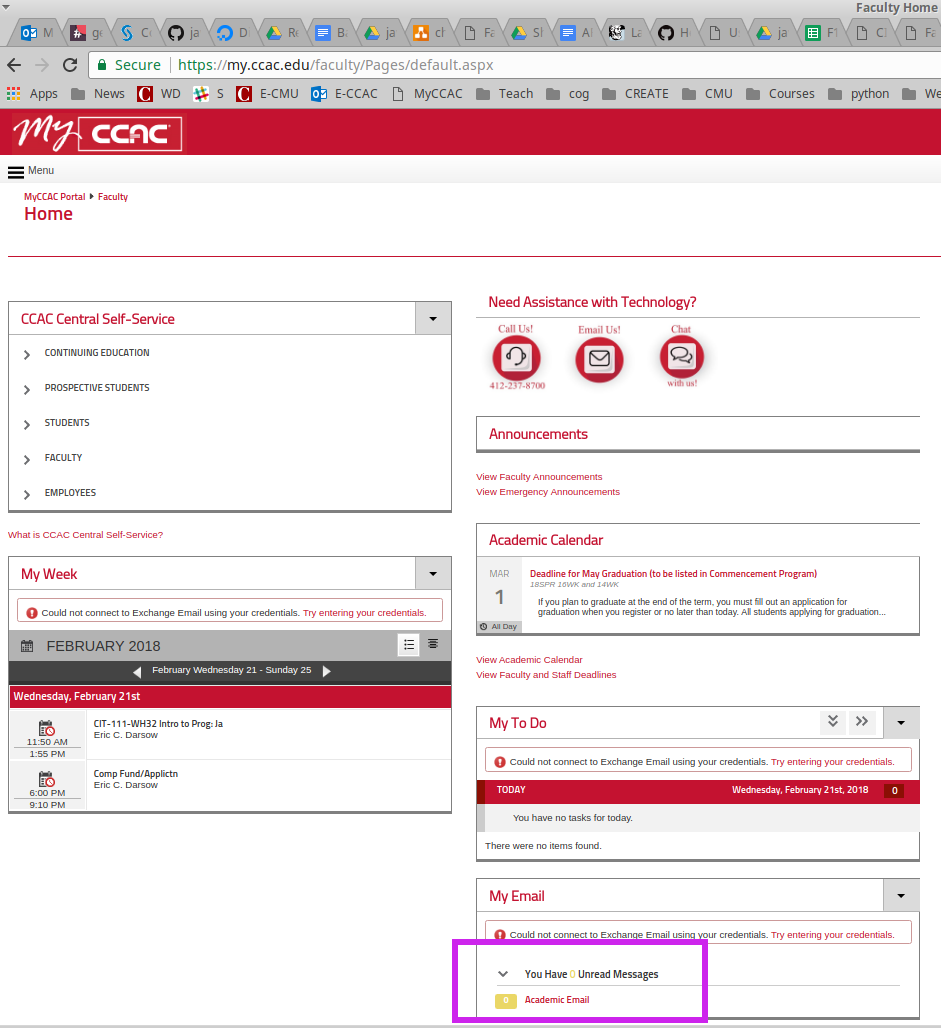
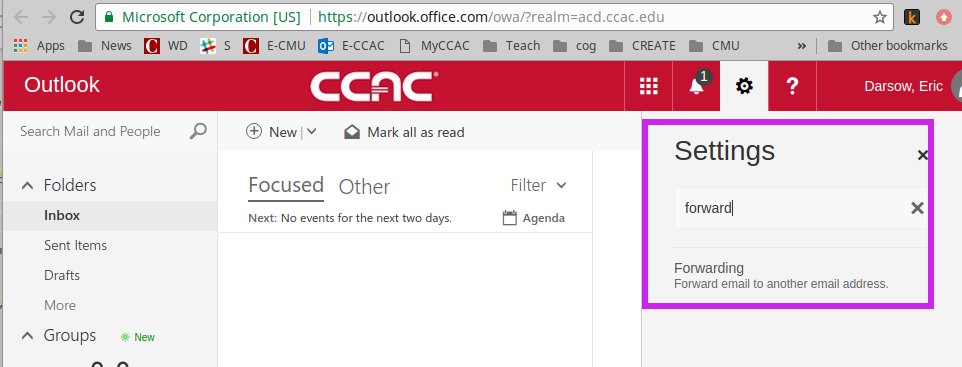
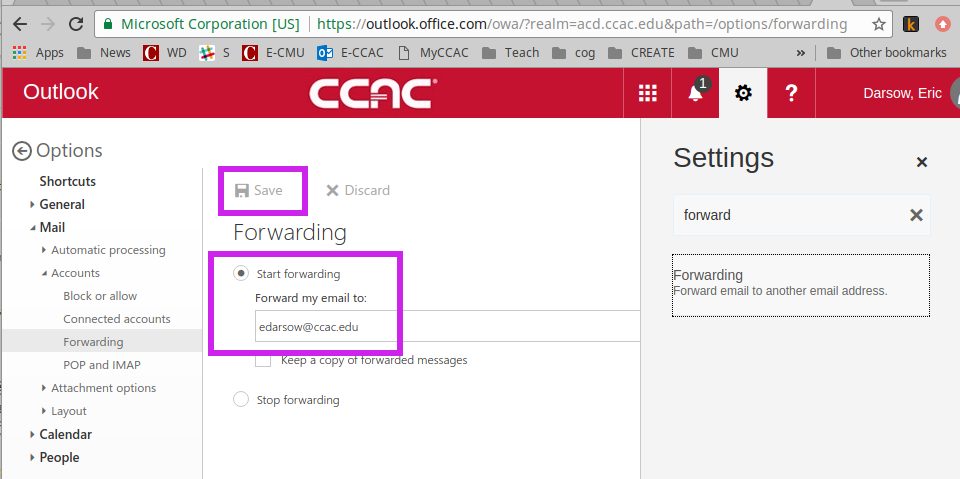
Page created on 21 Feb 2018 and last updated on 21 Feb 2018 and can be freely reproduced according to the site's content use agreement.