GIS Class Session Guide: 7 March 2017
Learning Goals
- Analyze the feasibility and usefulness of our class colleagues' term projects.
- Acquire US Census / American Community Survey data for a region relevant to the termproject. Determine the relevant ACS variables, download them, trim them, and join them to TIGER shapefiles
- Command basic geoprocessing tools for merging, joining, clipping, and manipulating polygon data.
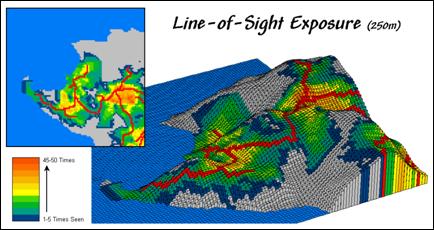
Warm-up: Finish creating your layouts of downtown Pittsburgh historical sites, please.
We ended last class with a mini-project of creating an appealing map of historical sites in downtown PGH. The audience for the map was a friend coming to town who wants to spend a day learning about the history of the city and needs a visual guide for doing so.
When you're done, please export the map as a JPEG image file and email it to Eric at edarsow@ccac.edu
Exercise 1: Reviewing project ideas
We'll take about 25 minutes to discuss each of our project ideas with one another and get feedback about areas of interest, suggestions for scoping the project, sourcing data, and visualizing the result. Our focus will be on inquiry questions related to our topic of interest and crafting meaningful research inquiries.
Exercise 2: Sourcing and processing US Census and ACS data for your project
We want to practice the entire process of downloading Shape Files from TIGER, getting ACS data for those polygons, cleaning that data, and joining the result. Reference these general steps for doing so, realizing that the steps listed below will not tell you every exact click and command. Reference ESRI's help, the Kurland and Gorr book, and your peers for specifics.
- Download the TIGER Shapefiles for the area of interest. Choose census Tract as your geography. It also wouldn't hurt to get the blocks and block groups since we can use those for census count data that isn't subject to the margins of error that the ACS sampling is. Save these shapefiles in your raw data directory.
- Import the shapefiles you've downloaded into your file geodatabase and load them into a new map. Save that new map with a logical name in your project directory. Remember data is saved inside the geodatabase, and project files outside the geodatabase but in your project directory.
- Navigate to American factfinder and locate 1-2 American Community Survey tables that contain data relevant to your topic. Download these tables and open them in a spreadsheet program. Make a backup copy of these. Perhaps in a directory called "backup" within your rawData directory?
- Open the meta-data file for your ACS tables which lists the field descriptions for each of the table columns. Use highlighting to select primary fields of interest, and secondary fields. Make note of the fields you might want for context, such as total population counts. Include margin of error columns along with your "estimate" columns.
- In your spreadsheet with the actual data, delete all extraneous columns based on your meta data search. Export this table as a .csv file. Import this table into your file geodatabase using import>rows from table inside arc catalog
- Add the imported table into your map project. Check for the proper ID columns in the TIGEr shapefile and your ACS table. Covert both to a 'double' data type by creating a new field in any table in which the ID is not a double type, and choose 'double' as the data type. (i.e. create a new field with a type: double) Then use "calculate field" to copy over the value of the table key into that column with a data type 'double.'
- With the join columns in the same data type, conduct your join by accessing the properties menu on your TIGER shapefile layer, selecting "Joins and relates" tab and add a join. Follow the prompts carefully. Check your TIGER table to make sure the join worked.
- Conduct a simple visualization of the data you just imported. Tinker a bit and see what insights you can glean into your inquiry questions from earlier. Prepare to share your findings with the class next week including an image export of your preliminary map
Exercise 3: Geoprocessing tools
Now that we have data visualized from the ACS, let's use some of the intermediate level tools inside ArcMap to process that data. We'll review the following tools:
- Merge
- Union
- Intersect
- Dissolve
- Update
- Buffer analysis and Selection
Exercise 4: Begin project work using the tools above
This week, please apply each one of the tools to your project data in a way that moves you close to answering your core analysis questions discussed above. Please email Eric an image of your work by Monday at Midnight so it can be posted on our course site for reviewing with the class on Tuesday night.